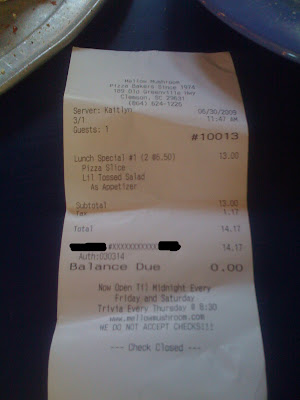For today's lunch we decided to go to Mellow Mushroom and get some pizza.
This particular Mellow Mushroom is located at 189 Old Greenville Highway, Clemson, SC 29633 and has its own website @ http://mellowmushroom.com/clemson
Outside view --

Inner views --


Lunch --


Damage to wallet --
2 lunch specials (salad + slice of pizza + drink) = $13+$1.17 tax+$2 tip = $16.17
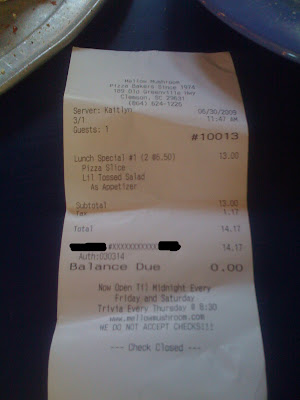
My ratings (max points = 5)
Food: 5 (pizza is fantastic!)
Service: 5 (very friendly staff) *Drink and utensils are self-service
Atmosphere: 4 (clean and relaxing)
-도시