I don't want the QTVR file which requires a user to drag the mouse to view the entire image. So I have searched for a way to convert the QTVR panoramas into a real playable movie clip. There are several tools out there that can do this but most are not free. The only FREE QTVR converter I have found is the QTVR recorder.
You use this tool to open a QTVR file and manually drag the mouse to interact with the panoramic image and the tool simply records it into a movie file. The problem? Well, this software doesn't run well on my Mac OS 10.5.7
By "not running well" I mean the screen just blanks out so I can't see the controls. Below is the startup screen you get when you run QTVR recorder. Everything is greyed out initially. You can see the "START" button only because I managed to click around and find its location. (When you click at the right coordinates of the start button's location, the button appears on screen.)
I have managed to use this software to successfully convert a QTVR into a MOV file so I will post the instructions to help anybody else wishing to do the same.
STEP 1: Look at the image below, notice where the START button is located, and find the button in your machine running QTVR recorder.
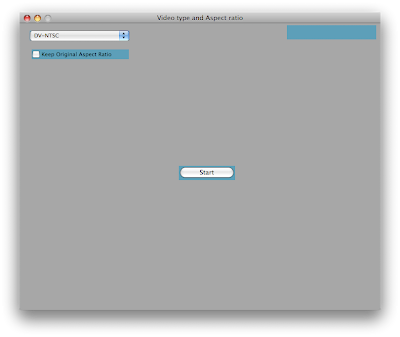 STEP 2: Once you have clicked START, you will see the following screen. Click open to choose the QTVR file.
STEP 2: Once you have clicked START, you will see the following screen. Click open to choose the QTVR file.Now, click on "SAVE TO ..." to specify where to save the output movie file.
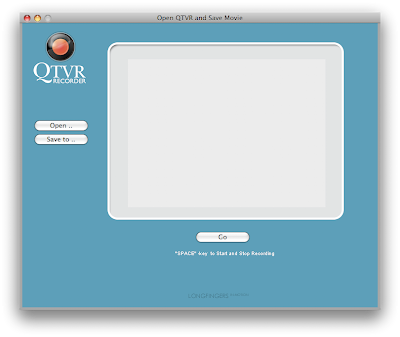 STEP 3: Now the screen will be greyed out (or blanked out or blacked out) so click around using the following image as a guide to reveal the "GO" button.
STEP 3: Now the screen will be greyed out (or blanked out or blacked out) so click around using the following image as a guide to reveal the "GO" button.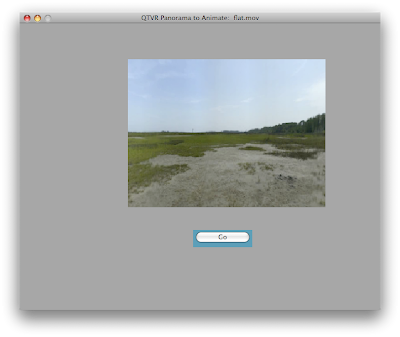 STEP 4: Now you will get a full screen of the QTVR file playing and the title bar should say something like "Press the space bar to start recording". Press the space bar, move around your mouse and it will record your movement. Press the space bar again to stop recording.
STEP 4: Now you will get a full screen of the QTVR file playing and the title bar should say something like "Press the space bar to start recording". Press the space bar, move around your mouse and it will record your movement. Press the space bar again to stop recording.NOTE: When you are moving your mouse to record the panoramic image, the movie file records in faster speed so move your mouse slowly.
Once you have stopped recording, you come to this screen. Click DONE to finish. Now you have a MOV file that plays what you recorded without the need for user interaction.
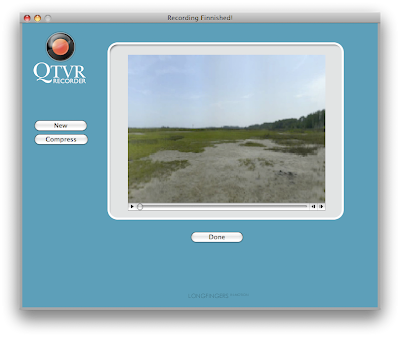
-도시
No comments:
Post a Comment