Simply follow these steps.
NOTE: If you already added Google Analytics and you are seeing a warning icon, skip to #12 below and follow the instructions.
1. Login to (or signup) http://www.google.com/analytics/
2. Click on "Add new profile"
3. Select "Add a profile for a new domain"
4. Enter your blogspot / blog website URL
5. Now, Google Analytics will show you a block of code. Copy the entire code.
6. Login to your blogspot account, click on Layout and click edit HTML.
7. Search for </body>
8. Put your cursor right before </body>, and paste the code provided by Google Analytics.
9. Save Template.
10. Go back to Google Analytics.
11. You should see your blog URL and an icon that indicates tracking is installed.
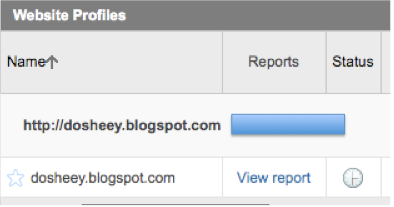
12. If you see a warning icon in the Status column, click on "Edit" located on the right hand side in the same row showing your blog URL.
13. Then click on "Check Status"
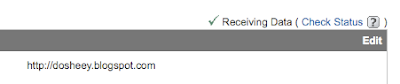 14. Your warning icon should now be gone, provided you have done everything properly as outlined here.
14. Your warning icon should now be gone, provided you have done everything properly as outlined here.-도시
No comments:
Post a Comment